Tools I use and how I've configured them to provide simplicity to my reductive workflow.
iTerm2, my CLI
CLIs (command-line interfaces) allow users to give text-based inputs (command lines) to interact with a computer's operating system and perform operations or automate processes.
With a simple command such as mkdir (filename), you're able to create files (example: mkdir), rather than clicking through folders with your cursor with a GUI (graphical user interface).
As a macOS user, I constantly search for tools that can bring me more customisability (Apple is famous for being stubbornly unsupportive that kind of self-autonomy).
Inevitably, I tried the pre-installed Mac Terminal. To no surprise, the lackness of helpful features became a hindrance — there was just zero flow. I had to utilise tmux, an open-source terminal multiplexer that allows you to acces multiple sessions in a single window.
I then stumbled across iTerm2, a terminal emulator for macOS, and oh boy! * It is highly customisable, beyond themes and formatting. I personally enjoy the Zenbones Dark theme:) * Robust support for a multitude of third-party plugins and extensions, which I will detail later. * Even without plugins, it allows you to divide the windows horizontally or vertically with ^+cmd+D and cmd+D, and can toggle any pane to full screen and back with ^+cmd+enter. To move between panes, alt+cmd and arrowkeys. Moving between tabs require cmd and 1, 2, or 9. Similarly, moving through windows require atl+cmd and the same numbers. * As such, there are a multitude of useful key bindings such as cmd+F like on browser! They are easily accessed via Preferences > Keys > Key Bindings.
I use zsh (Z shell) and Bash (Bourne Again Shell) as my command-line shells. I, however, avoid Oh My Zsh, a popular framework used with zsh for a number of reasons: 1. my philosophy is to figure out what I need and to use it well vs installing things that I need to understand when I may or may not use it 2. it takes up a LOT of space. Which brings me to the next section, where I detail how I manage my additional software, plugins, and text-editors...
vim, my text-editor
Vim (Vi IMproved) is a lifesaving screen-based text editor program — free and open-source as usual. Built-in tutorial, vimtutor helps you pick up all the key bindings and shortcuts that allow you to edit code at lightning speed. It goes beyond editing, it also allows navigation between different files, and :help is always available for when you forget. See vim modes for more usage deets!
For example, to copy/paste in different instances of vim, "+y yanks to the system clipboard rather than the vim clipboard, which is done simply by y.
There is a native third-party package loading system that has been implemented with vim, which I prefer rather than using Pathogen and vundle or other popular Vim plugin managers. Packages are recognised under ~/.vim/pack and can be downloaded separately and unpacked in its own directory, making package/plugin additions, removals, and updates easy.
Plugins under ~/.vim/pack/*/start/{name} are autoloaded on startup, and ~/.vim/pack/*/opt/{name} are loaded manuanlly with :packadd {name}. I use the start folder only, and separate my plugins into ftplugin for plugins specific to programming languages and plugin for .vimrc configuration.
extra tip!
type tree and see what you get;)